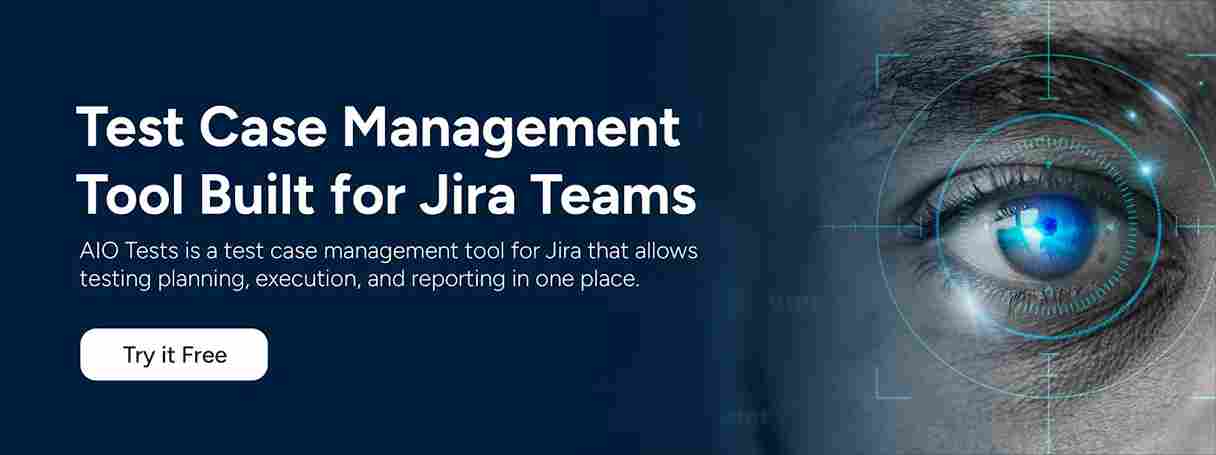Behavior-Driven Development (BDD) testing bridges the gap between technical and non-technical teams. Using simple, natural language (like Gherkin syntax), BDD allows everyone to understand and contribute to test scenarios.
For agile teams working inside Jira, adopting BDD makes even more sense. Jira is already the hub where stories, bugs, and tasks live. Bringing BDD test cases into Jira connects test plans directly with user stories and development workflows, making everything traceable and easy to manage.
BDD in Jira can get messy without the right setup; testing teams struggle with collaboration, scattered cases, and unclear ownership. AIO Tests simplifies BDD with built-in support in Jira, enabling teams to create, manage, and run test cases seamlessly without context switching.
In this guide, we'll walk you through the step-by-step process of implementing BDD testing in Jira using AIO Tests.
AIO Tests is a QA testing and test management tool built exclusively for Jira. This AI-powered platform helps teams plan, organize, execute, and track all types of testing from manual to automated results and BDD scenarios covering the entire test lifecycle seamlessly within your team's daily workflow. The native Jira integration eliminates complex setups and sync issues, enabling QA teams to manage BDD test cases and effortlessly link them with Jira stories, bugs, and sprints.
How AIO Tests simplifies BDD testing:
The first step in your step-by-step BDD implementation in Jira with AIO Tests is to create a BDD test case. AIO Tests supports the Gherkin syntax, which uses the Given-When-Then format that makes test cases easy to read for everyone.



BDD testing allows you to parameterize your test cases by using Scenario Outlines.
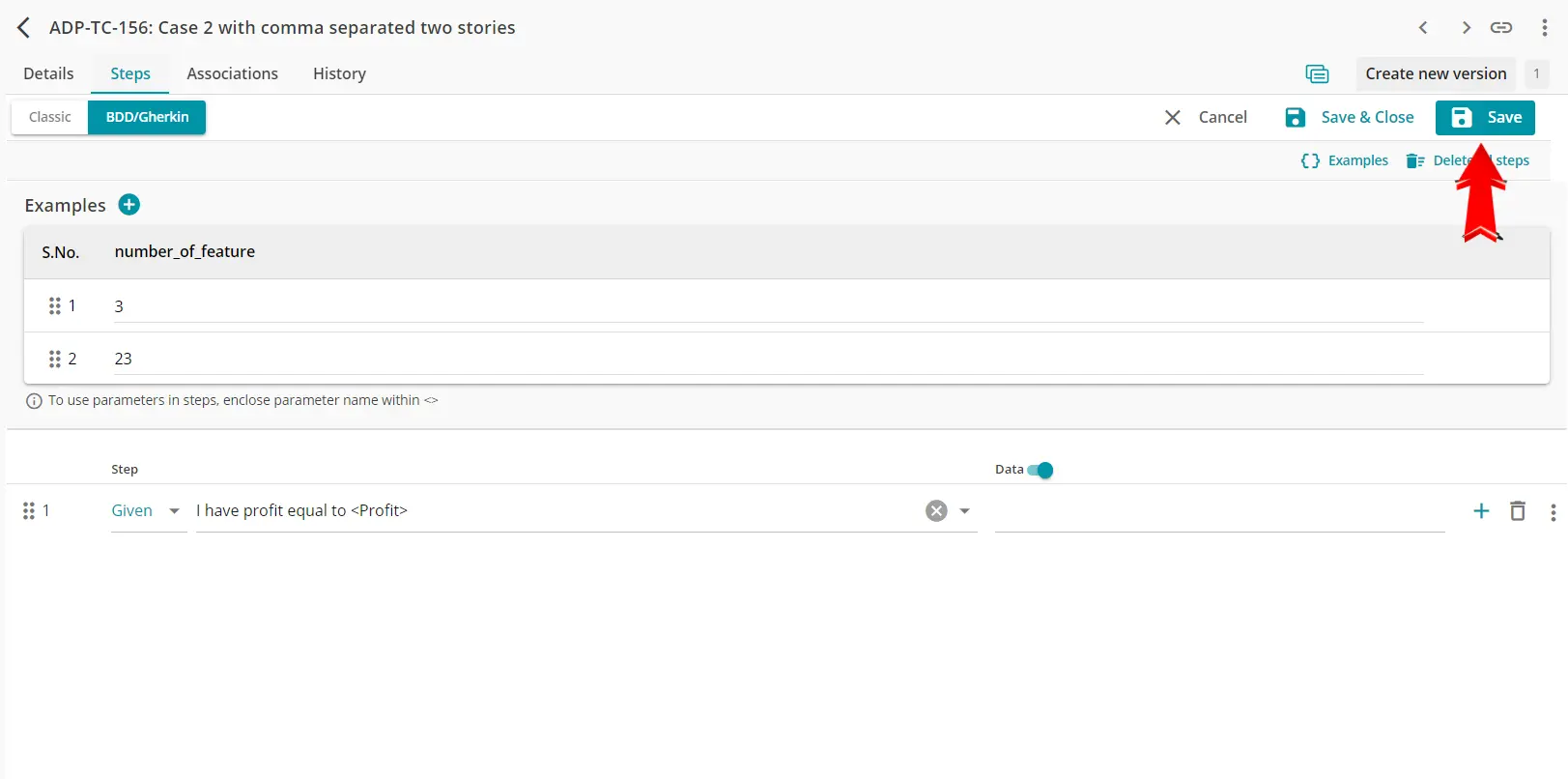



In the Cycle screen, both dataset and non-dataset test cases are listed. To filter only dataset-based cases:

To execute a dataset-based test case:
In the cycle screen, this means a single test case appears as multiple executions—one for each dataset allowing individual tracking and management.
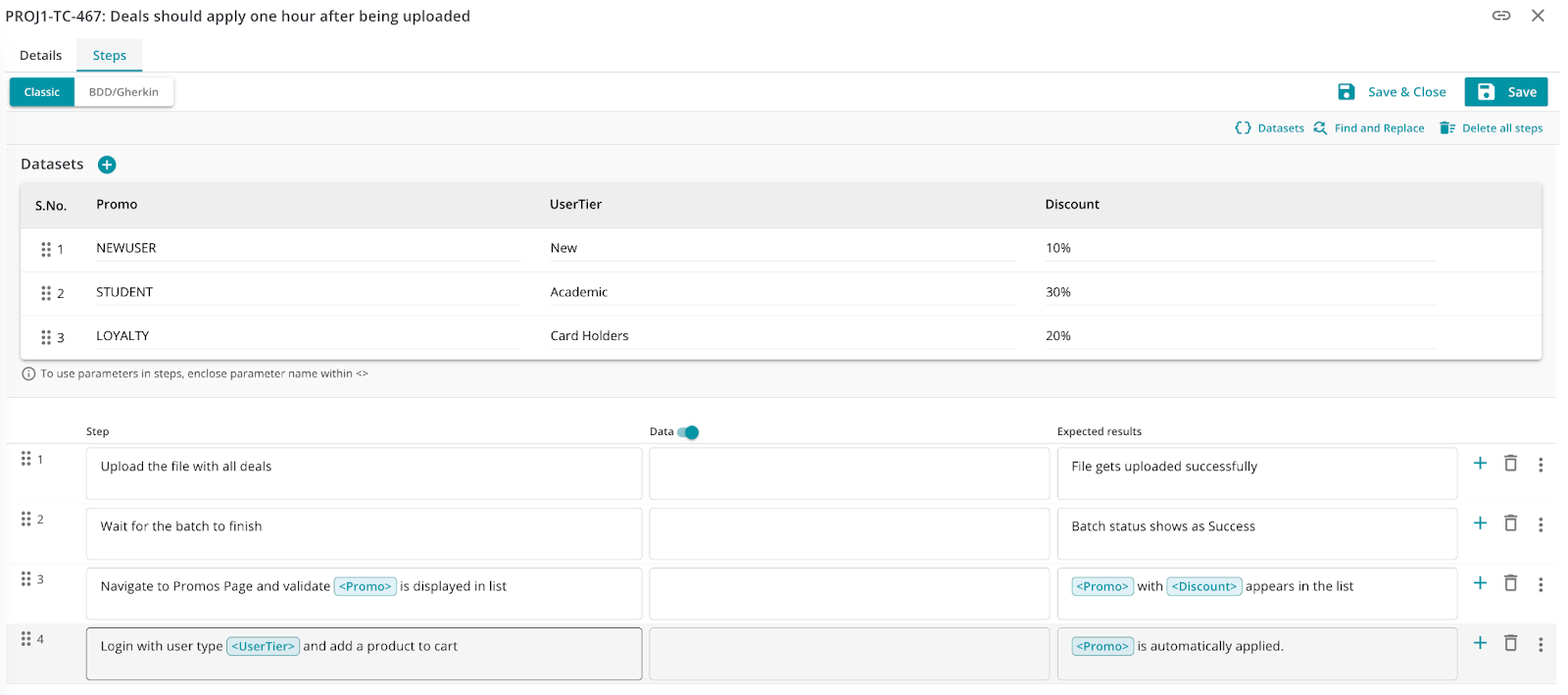

Each dataset execution in AIO Tests can have its own status, effort, comments, defects, and attachments. While datasets can be deleted from a run, the last dataset cannot be removed.
If the last dataset needs to be deleted, it implies that the entire case or run is no longer required, necessitating the removal of the whole case or run.

Expanding a dataset row reveals its steps, with dataset values highlighted within each step for clarity. Users can interact with each step by:

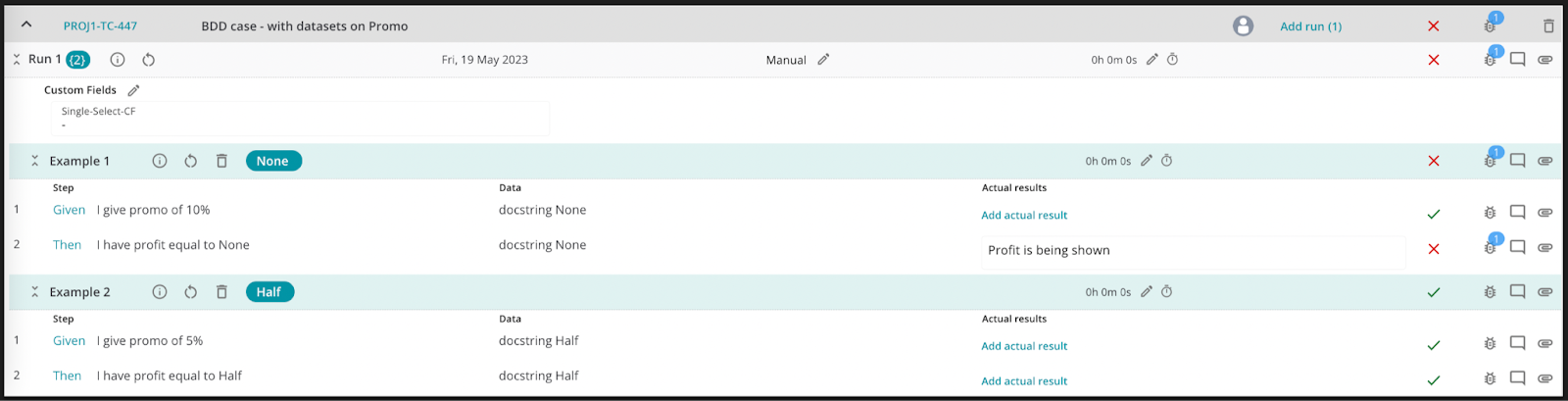
Users can set the execution status such as Not Run, In Progress, Blocked, Passed, or Failed by clicking the status icon at the Case, Run, Dataset, or Step level in the cycle details page. This flexibility allows for status updates at any level of granularity.

Users can log effort, add comments, report defects, and upload attachments at the dataset level, just like in regular runs.
Effort logged for each dataset execution is automatically rolled up to the run level. Users can manually override the total effort by editing the time at the run row.

Instead of entering effort manually, users can trigger a timer at the dataset level to capture execution time.

Defects raised at the dataset level are visible at the run level.

Defects logged at the run level are also reflected at the dataset level.

Defects at the dataset level in the same way as for dataset level as well.

Step 1: Start by clicking the Create option in the top menu and choose Case from the dropdown.

Step 2: Select the Create from Scenario button to continue.

Step 3: A pop-up window will appear; paste your scenario into the space provided.

Step 4: Hit the Convert button to proceed.

Step 5: The system will automatically populate the necessary fields on the Create Case screen. To review the test steps, click Add Steps.

Step 6: Once everything looks good, click Save & Close to finish.
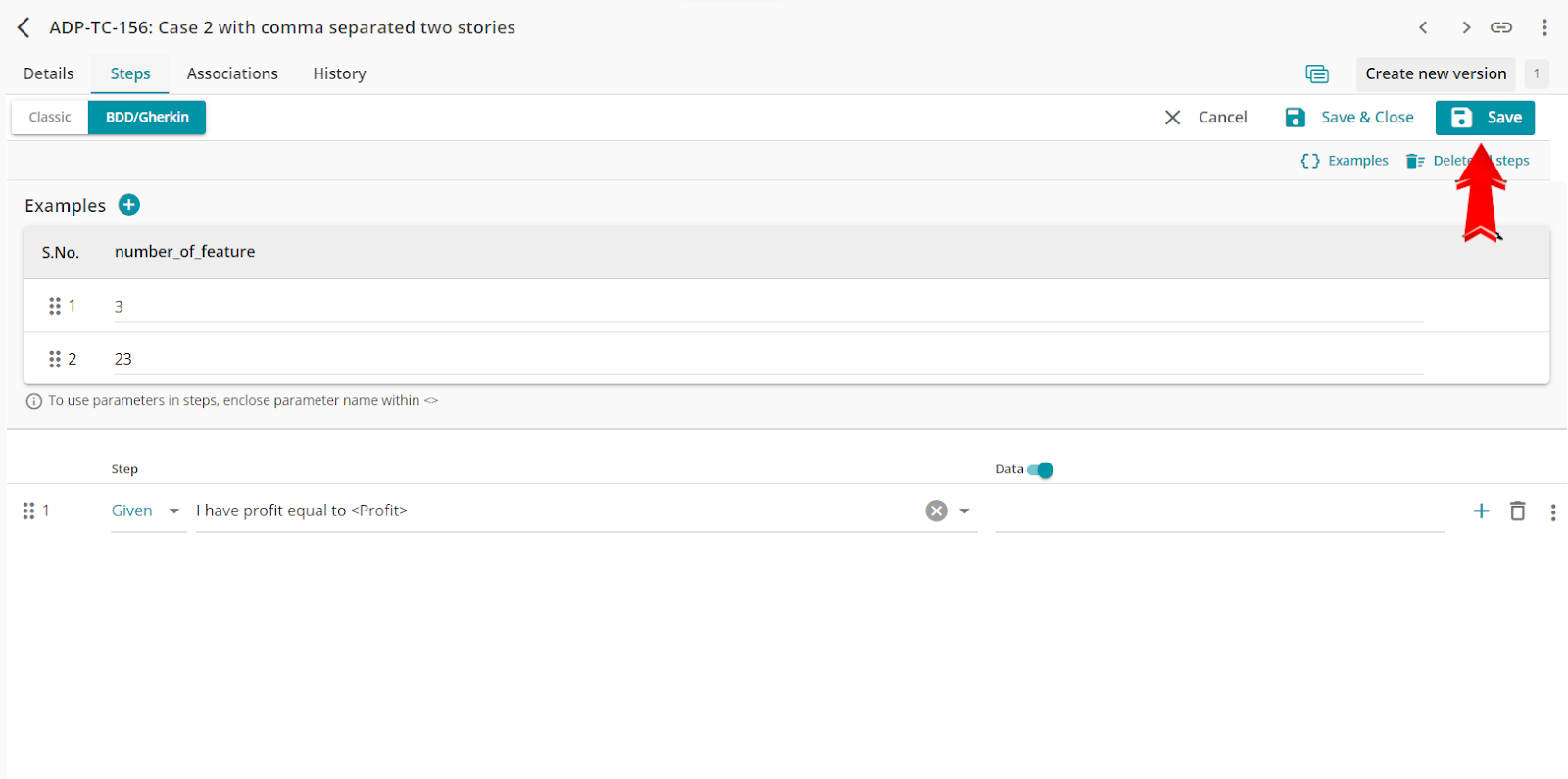
Apart from the easy creation of BDD cases, AIO Tests also offers features like copying steps from other cases and duplicating cases at the click of a button, streamlining the process of switching from classic to BDD cases.
In this blog, we’ve seen how AIO Tests, with its native integration into Jira, makes implementing BDD testing efficient. By combining Gherkin syntax, easy test case management, and real-time execution and reporting within Jira, AIO Tests allows teams to collaborate, execute, and track their BDD tests.
If you’re ready to streamline your BDD testing and improve collaboration across your development and testing teams, AIO Tests is the perfect solution. With its seamless Jira integration and advanced features it takes the complexity out of BDD implementation.
Get started today by booking a demo to see how AIO Tests can transform your testing workflows and simplify BDD implementation.